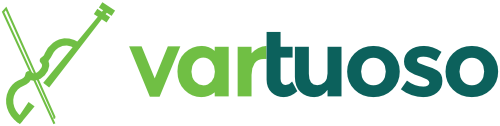A great way to improve your business’s chances of showing up in local Google Search and Maps results is by creating and optimizing a Google My Business account. With Google My Business (GMB) you can upload information about your business so potential customers can find it more easily.
Google My Business is free to use and available to businesses that have a physical location and/or businesses that travel to service customers in a certain area. Today, we’ll discuss what it takes to set up and optimize your Google My Business account.
Claim and Verify Your Business
To begin, you’ll need to either login to the Google account you want to be associated with your business or create an account. (To create a new one, go here: accounts.google.com/signup)
Once you’ve logged into your Google account, go to google.com/business, select “Start Now,” and fill in your business’s information.
Next, you’ll need to verify your business. Most businesses will need to receive a postcard from Google to do this, however, depending on the business, there may be other verification options available. Learn more about verifying your business here.
Optimize Your GMB Listing
There are many ways to improve your Google My Business listing once you’ve created it. You can add various types of information and even share posts through your profile. It’s important to fill out as much of your profile as you can. Google allows anyone to “suggest an edit” so the more information YOU can give, the less risk there is of incorrect information being added from the public. Periodically check your GMB dashboard to make sure the details provided are still accurate.
Here are a few important areas to fill out (and to keep an eye on for accuracy):
- Business hours. Add your hours of operation, including any times your hours may be different or your business may be closed, such as holidays and weekends.
- Contact options. Provide customers with ways to contact you, such as your business’s phone number and website. There’s a messaging option you can enable on GMB to have customers message you directly, as well as an option to allow customers to book a service or appointment through GMB. Use the features appropriate for your business.
- Category. What kind of business do you have? Let Google know so they can connect you with potential customers.
Engage with customers:
- Add photos. According to Google, businesses with photos receive more requests for driving directions and more clicks through to websites than businesses that don’t have photos—so add yours! You can add your logo, a cover photo, and additional photos to showcase your business. Images should be at least 720×720 pixels and a JPG or PNG. See Google’s recommendations for photo types here.
- Reply to reviews. Responding to reviews shows current and potential customers that you care about their business. Thank them for their feedback, positive or negative. If someone does have a bad experience and leaves a poor review, respond in a courteous way to help make things right.
- Answer questions promptly. Just as anyone can “suggest an edit” on GMB, anyone can answer questions about your business, so answer any questions that appear as fast as you can to ensure the questioner gets accurate information.
Now that you have a better understanding of what Google My Business does, it’s time to get to work improving your profile! There are many more features to spruce up your Google My Business profile than what we’ve listed (and there’s even an app!) so be sure to explore further and implement whatever works for your business. Godspeed!